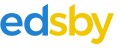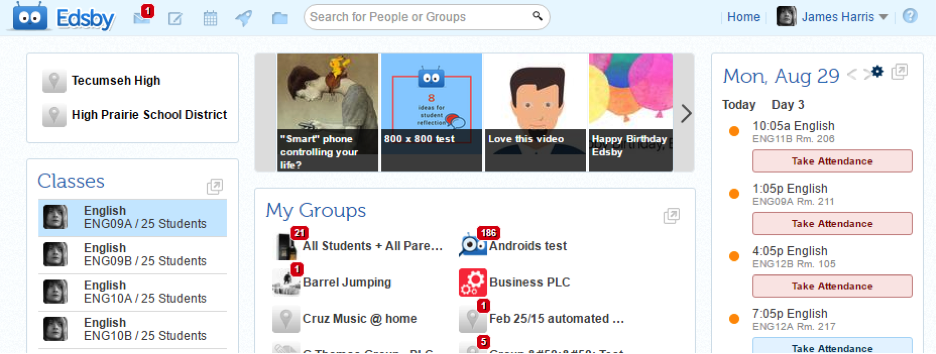Welcome to Edsby 2016!
 Edsby listens to feedback from teachers, administrators, students and parents across the globe. This feedback comes from a variety of sources including meetings, visits, feedback group suggestions, social media, and more. This valuable input helps shape the ongoing development of Edsby. Edsby 2016 includes over 50 new features as described below, and every one of these was built in response to feedback from customers.
Edsby listens to feedback from teachers, administrators, students and parents across the globe. This feedback comes from a variety of sources including meetings, visits, feedback group suggestions, social media, and more. This valuable input helps shape the ongoing development of Edsby. Edsby 2016 includes over 50 new features as described below, and every one of these was built in response to feedback from customers.
Some of these enhancements listed here are available already. Some are coming soon. Not all new features will necessarily be available to everyone, as it’s up to a given school or school district when or if they choose to introduce new Edsby capabilities. This list is here to help teachers and administrators with planning, and to give end users insight into new things you may see in Edsby soon.
Please keep that feedback coming; it helps us ensure Edsby remains great for teachers, students, parents and administrators at schools around the world!
Assessment Enhancements
Assessment Conflict Detector
When teachers think about scheduling an assessment they have a number of considerations to take into account:
- Are there any planned school activities on the date being considered?
- Are there other assessments (perhaps too many) scheduled for that same date?
Often schools have resorted to create grade-wide or school wide activity calendars that teachers are required to consult (and update) for every assessment they want to schedule. This is tedious and error prone since teachers often forget to do the updates.
Edsby 2016 includes a new feature that enables teachers to see if a selected day has potential conflicts that may influence the choice of dates. A “Check For Conflicts” button is now available on the “create assessment” form right beside the date picker.
Clicking the button enables the teacher to see every assessment, event and planned absence that each student in the class has on that day. The teacher can hover on any item to see details.
Online Testing
Edsby now supports the creation and re-use of online tests. Currently the following types of questions are supported:
- True/False questions
- Multiple choice questions
- Short answer questions
- Paragraph response questions
Key features include:
- Online tests can be used for summative assessment through setup options that enable the teacher to control the start and stop times of the assessment
- Online tests can be used for formative assessment by enabling students to take tests at their own pace, and with helpful feedback options for wrong answers
- All questions except paragraph response questions are automatically scored by Edsby based on answers provided by the teacher
- Test results are stored in the Edsby gradebook for easy review and sharing with students and parents
Setting up questions is easy (with or without feedback built in):
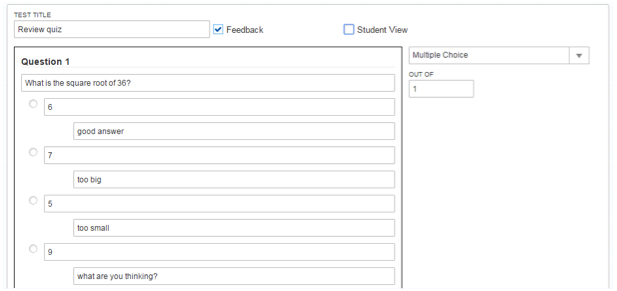

When teachers wish to have an online test in Edsby, they simply choose the “online test” choice in the Online Submission section of the new assessment form:

Question Sheets are stored in a teacher’s Edsby Personal Folder. This makes it easy for teachers to reuse online tests from class to class.
When students complete an online test, the results are instantly available to the teacher in the Edsby gradebook. Questions that need to be scored manually can be done there. As with all other Edsby assessments, the teacher can choose to share the results with the student (and parents) by simply clicking the “Share” button on the assessment.
Gradebook Printing
Although Edsby is designed for a world in which most activity is done online there are still times where teachers prefer a nicely formatted printout of information stored in Edsby. A feature has been added to provide printing support in two key areas in the Edsby gradebook:
- Sheet mode printing: printing support has been added to “sheet mode” to enable a teacher to print out the detailed view of information pertaining to a specific assessment. This includes the roster of students, the assigned grades, the status indictors and the comments provided by the teacher

- Gradebook overview printing: teachers are now able to print the overall gradebook. The command to do this is available under the “gear” icon in the top right hand corner of the gradebook
This creates a printout (see sample browser print dialog below) that looks much like the screen version of the gradebook with all students listed vertically and all assessments listed horizontally across the top. If there is too much assessment information to fit on one page, additional pages will be printed to enable the teacher to place them together side by side to create one large gradebook view.

Show Averages Control in the Perspective
Edsby had a class setup option called “Show Averages in Gradebook” that controlled whether or not an overall average column is displayed to the teacher when viewing the gradebook. The main use of this option has been by teachers of early grades in which averages are not meaningful.
This option has been extended and is now called “Show Averages in Gradebook and Perspective”.
 The Show/Don’t Show choice controls the display of the Average field in the Perspective as shown here:
The Show/Don’t Show choice controls the display of the Average field in the Perspective as shown here:
 This addresses two needs:
This addresses two needs:
- If the teacher of students in early grades doesn’t want to see averages in the gradebook then they likely don’t want to see averages in the Perspective either
- Teachers of students in higher grades generally do want to see averages within the Edsby gradebook. Sometimes however they wish to review the Edsby perspective with a student and/or the parent(s) of the student directly from Edsby and do not wish to have the average displayed (for example, at a parent-teacher conference). This new change enables the teacher to disable the display of an overall average if desired for this sort of teacher-student or teacher-parent dialogue and then re-set when meetings end if desired.
Support for Strands in Rubrics
The first release of rubrics in Edsby included support for attributing each category in a rubric to an overall set of category choices such as “Categories of Knowledge”. In Edsby 2016 this has been extended to also support attributing a category to a “strand”. Strands can be defined on a per subject basis, and are automatically linked in to each Edsby class based on subject. This means that math strands will be available in rubrics within math classes, and language strands will be available within language classes.
An example of this is below:
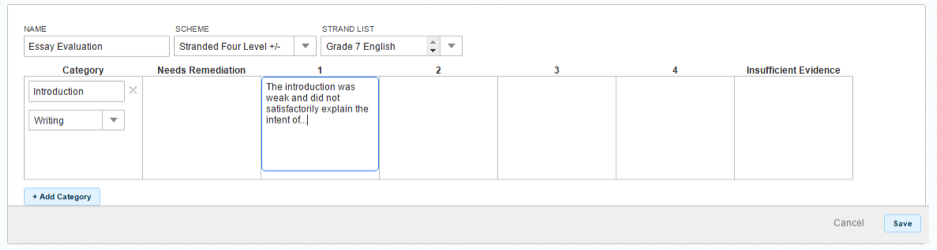
ESOs on Lessons and Units
Edsby 2015 provided a new facility that enabled teachers to tie assessments to relevant Expectations/Standards/Outcomes (the terminology used for this concept differs from region to region so it will be referred to as “ESOs” in short form in this document). Edsby provides the ability to load up the relevant ESOs on a per customer basis, and map these in to each class on a subject and grade level basis.
In Edsby 2016 teachers can now also associate ESOs with Edsby Lessons and Units in the same way it is done in Assessments. This enables teachers to map out their lesson plans to help ensure they are covering desired ESOs. The following shows this being done at the Lesson level and the Unit level:

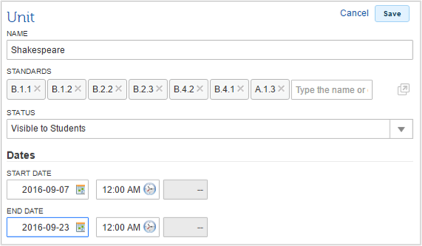 In addition, the Perspective has been enhanced so that when in the “all students” mode the teacher can now see how many times each ESO has been covered in Lessons as well as Assessments:
In addition, the Perspective has been enhanced so that when in the “all students” mode the teacher can now see how many times each ESO has been covered in Lessons as well as Assessments:

ESOs From Multiple Subjects
In Edsby 2015 the ESOs were automatically set up for the teacher by subject. However, from time to time teachers want to cover ESOs from other subjects. One example would be if some Grade 10 Math concepts are being taught in a Grade 9 Math class. Another example would be if some Physics concepts are being covered in a Grade 9 Math Class.
In Edsby 2016 the ESO picker will continue to default to the set defined for the class. Support has been added so the teacher can now browse to the ESOs for other subjects and grade levels and choose items from there for inclusion in the current class. This provides better support for teachers who teach cross-curricular concepts within the same class setting.
Creating Assessments by ESOs
This new option will enable teachers to create assessments in which the columns provided in the Edsby Gradebook are the ESOs associated with the assessment. In the case where ESOs are associated at the unit level there will be an option for the assessment to inherit the ESOs defined at the unit level.
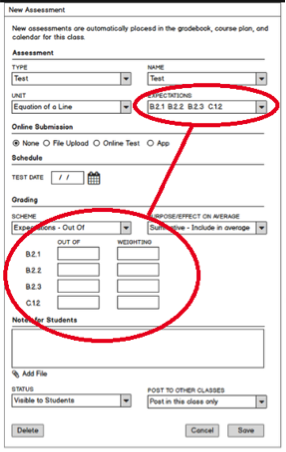 Unit-Based Weighting Buckets
Unit-Based Weighting Buckets
Support for unit-based weighting buckets is being added to Edsby. This will enable a teacher to have a weighting bucket per unit, and the teacher can specify what percentage of the overall grade should be allocated to each unit bucket.
Enhanced eSubmit Workflow
The eSubmit form in Edsby is being enhanced to make it more apparent and easier for students to submit web-based links (Google Doc, Microsoft Word Online, etc.) in addition to the option for submitting traditional document files.
Student Portfolio Enhancements
A Portfolio feature was included in Edsby 2015. Edsby Portfolios are now in use at many schools, and users have provided great suggestions for how Portfolios could be even better. Edsby 2016 will include a number of enhancements to the Portfolio feature as described below.
Simplified Parent Access
If a student has a Portfolio in Edsby then the parent will automatically see a “View Portfolio” button in the “Classes” panel of the student on the home page. This is more convenient and easier to find than in Edsby 2015 where it was on a secondary page for the student accessed by clicking on the student’s name on the parent home page.
Simplified Tag Information Access
Support has been added to enable a viewer of a portfolio to hover on the “tag” icon and see a list of tags that have been applied to a portfolio item. This eliminates the need to open portfolio items just to see how they are tagged.
Enhanced Media Support on Mobile
Support has been added enable users to add content to portfolio items by taking advantage of mobile devices’ media capabilities using the inherent controls in each mobile operating system. For example, on iOS a user now has the option to either choose existing media (photo, video, file) from their device, or capture new media (photo, video) to use as the portfolio item. Note that video content is currently not streamed; it is treated as a file that can be downloaded and played.
Enhanced Attachment Support
Edsby Portfolios will be enhanced to enable resources such as files and links to be attached to Portfolio items.
Reporting Enhancements
Edsby provides a powerful system for collecting, reviewing, approving, exporting and publishing reporting information that comes from teachers and ends up on report cards. A number of enhancements have been made in this area as listed below.
Feedback Assistant Comment Management
Edsby has added a major new enhancement that makes the task of providing student reporting information faster and more effective than ever.
Research by the Edsby team uncovered a broad spectrum of philosophies (and therefore needs) in this area. Some organizations embrace an approach that encourages teachers to provide original and “from the heart” feedback to each student in the teacher’s own words. Other organizations prefer uniformity and consistency, and require teachers to select from a pre-approved set of comments (usually known as “comment banks”).
This new capability in Edsby has been carefully designed to enable each organization to roll this out in a way that is consistent with the organization’s approach to reporting.
This new facility will provide for teacher-level, school level and district-wide comment resources that can easily be used by staff. Comments will be stored in a way that supports noun/pronoun substitution on the fly. In addition, relevant comments can be found by simply typing in a few keywords (including a code). Relevancy is enhanced through the consideration of factors such as grade, subject, and achievement level of the individual.
Organizations can easily turn off the use of these sets to prohibit the use of shared comment banks, or force the use of shared comment banks depending on the organization’s policies.

Feedback Assistant Advanced Fill
The Feedback Assistant will be extended to enable teacher input to be applied selectively to groups of students based on factors such as selected students, assigned grade level, attendance data, and more. This will make it very easy to apply consistent feedback to subsets of students within a class with just a few clicks.
Enhanced Tracking of Reporting Data Exports
This feature provides teachers and administrators with additional ways to track reporting data as it flows through Edsby.
First, the Edsby Report Card Zoom now shows if a report card sheet has been exported or not. This information will show up in the facet panel on the left, making it easy for administrators to find new report card sheets that haven’t been exported yet. This helps streamline the review and export process. This is shown below (circled in red):
![]() In addition, each time a particular report card sheet is exported a record is written into the report card sheet submission history to capture who did the export and when that export happened. This provides for better tracking and helps the teacher know if their most recent changes have been exported to the repository of record yet or not. This is shown below:
In addition, each time a particular report card sheet is exported a record is written into the report card sheet submission history to capture who did the export and when that export happened. This provides for better tracking and helps the teacher know if their most recent changes have been exported to the repository of record yet or not. This is shown below:
Enhanced Formatting of Reporting Data Exports
This feature provides additional flexibility in the way reporting data exports can be configured in Edsby. This includes:
- The file extension of the file generated by the export request can now be automatically configured in Edsby to match the extension required by the software being used to upload the file into the repository of record. This saves the reporting administrator from having to do this manually each time.
- Character filtering and substitution schemes can be defined on a per customer basis to enable Edsby to provide reporting exports (that usually contain teacher comments) in a format that is compatible with the repository of record that the data is being uploaded to. This is necessary since Edsby supports a broad set of characters (UTF-8) whereas many older systems have significant restrictions on the types of characters they can import.
Class Enhancements
Edsby Classes provide dynamic collaborative spaces for students and teachers along with a powerful suite of tools that enable teachers to manage a wide range of classroom activities. New Class features in Edsby 2016 include:
Support for Multiple Subjects in One Class
In the real world teachers often have a mixed set of students (split classes by grade, dual track classes, co-op classes, etc.) in the same physical class. To date Edsby has only supported a homogeneous class of students from a subject (course code) perspective. All students in an Edsby class needed to be taking the same course code. This enforced a model where such teachers would have multiple Edsby classes for one physical class, which isn’t always the preferred choice.
Edsby 2016 has the ability to support Edsby classes with students with a mixed set of course codes / section IDs. This enables the Edsby classroom to more closely mirror the physical classroom.
When Edsby encounters this configuration each student’s specific section ID is stored as an override to the class course ID. This per student code will be displayed in the Gradebook, Perspective and in Report Card sheets. At reporting time the student’s specific section ID will be included in the generated data for the class.
NOTE 1: When students are consolidated into a single Edsby class like this, assessments and all class communications will flow out to ALL students in the class. This mode shouldn’t be selected if the teachers need class facilities that are unique to each course code being taught.
NOTE 2: At this time this mode can only be implemented via customization at the SIS integration level for the customer site. It cannot be turned on/off by individual teachers.
Manual Scheduling of Classes
In some cases, the system that Edsby synchronizes with to obtain information about students, classes and schedules does not provide scheduling information for some classes. A typical example of this is with elementary class scheduling. Often the underlying student information system has no scheduling information about non-core subjects such as music, and physical education, yet teachers, students and parents need to know about the schedule for these. This means schools often have a paper process to communicate the schedules for these classes.
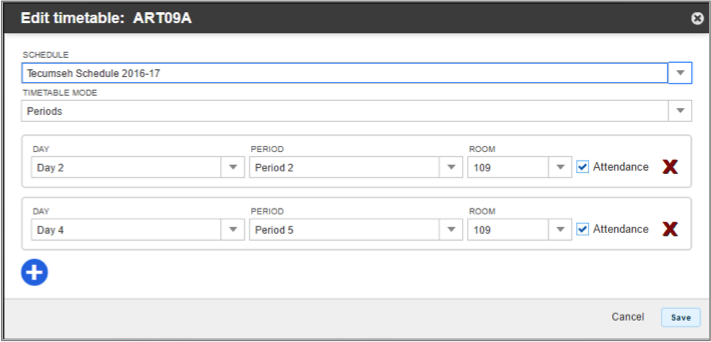 Edsby 2016 provides the option to create schedules for classes that aren’t scheduled in the underlying student information system. This is done through the class setup form, so it can be easily taken care of by the teacher in question (the Phys Ed teacher, for example) or by the office if they want to manage this for all specialty teachers.
Edsby 2016 provides the option to create schedules for classes that aren’t scheduled in the underlying student information system. This is done through the class setup form, so it can be easily taken care of by the teacher in question (the Phys Ed teacher, for example) or by the office if they want to manage this for all specialty teachers.
It does require that at the school level a valid bell schedule(s) exists so the teacher can choose from the specified day cycle and period set available.
Automatic Removal of De-Assigned Teachers
Currently, if a teacher has been assigned to a class in the Student Information System and Edsby obtains that information via a “sync”, that teacher will remain listed as one of the teachers of the class even if another teacher is now assigned in the SIS and shown in Edsby. This has some benefits in some situations to help with continuity. On balance though, customers have indicated they would prefer to have the “de-assigned” teacher automatically removed, and leave it at the discretion of the assigned teacher to decide whether the previous teacher needs to be added in as a co-teacher or not.
Groups Enhancements
Edsby Groups help people to focus on an activity or a subject matter. Groups are great for collaboration, communication, sharing resources, scheduling, and capturing group knowledge. Sports teams, school clubs, parent volunteers, school departments, and like-minded sets of teachers all use groups to achieve their goals.
New Group features in Edsby 2016 include:
Message to Groups
Staff users with access to the Groups Zoom can use the filtering/selecting features of the Zoom to select a subset of groups and now have a new “Message” option that enables them to have a message that will go directly into the selected groups. This expands upon the previously available choices of sending a message directly to all the members of all the selected groups, or all the moderators of all the selected groups.
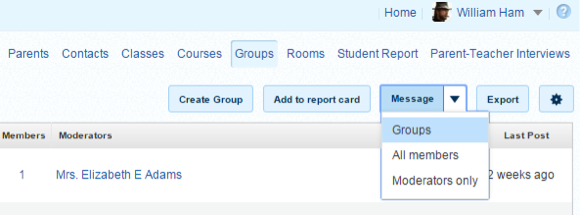 List Groups
List Groups
Today Edsby has a number of group types including groups for clubs, sports, professional learning communities and regular groups.
Edsby 2016 will provide support for a new group type that has the unique characteristic that people in the group who aren’t moderators will not know they are in the group. This will be known as a List group.
A list group can be used in many different ways. For example, the moderators may include the student success team at a school, and members may be the students that are deemed to be “at risk” at the school. This group provides a convenient place for staff members to discuss strategies for the students, to quickly access the students’ Panorama pages and to even be able to send out communications to the students, or the parents of the students.
Another example of usage could be a district level specialist such as a special needs consultant who would have all of his/her students they are currently providing services to in one convenient place.
Attendance Enhancements
Edsby has a very powerful attendance management facility. A number of great enhancements are available today and/or coming shortly in this area.
Expanded Attendance Incident Codes
 Previously Edsby put all attendance incidents into two categories: Absences (“A”) and Lates (“L”). There are reason codes for each category, and for some types of absences (such as a school activity) the absence is not counted for reporting purposes, and is effectively treated as an “Excused” absence.
Previously Edsby put all attendance incidents into two categories: Absences (“A”) and Lates (“L”). There are reason codes for each category, and for some types of absences (such as a school activity) the absence is not counted for reporting purposes, and is effectively treated as an “Excused” absence.
Edsby can now be configured to provide a set of attendance codes that cover a range of attendance incidents that are not straight absences and that do not count as absences for report card purposes. The default set includes Present, Late and Absent, but additional ones such as “Excused” or “School Closure” can be added in as needed and they will show up in the area circled in red.
Expanded Attendance Incident Counts by Category
A student’s attendance summary details now show three categories (Absent, Late and Other) now instead of the two shown previously. The “Other” category includes all attendance codes that don’t show on the report card. This will make it easier for teachers, students and parents to understand the “report card” absences vs. excused absences. One example of this change is shown here in an attendance sheet:
 Enhanced Student Attendance Incident Viewing
Enhanced Student Attendance Incident Viewing
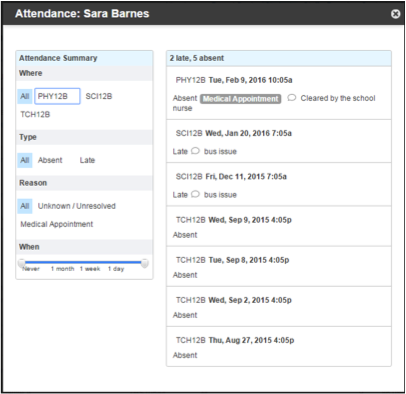 Teachers and administrators can now easily view the list of all attendance incidents for a student in a particular subject or across all subjects. This is displayed as a simple list of incidents in reverse chronological order.
Teachers and administrators can now easily view the list of all attendance incidents for a student in a particular subject or across all subjects. This is displayed as a simple list of incidents in reverse chronological order.
This enhancement provides teachers and administrators with a facet/filter capability that makes it easy to drill down into a student’s set of attendance incidents in a number of different ways:
- By type or code (Late, Absent, Excused…)
- By reason (ill, vacation, school activity…)
- By subject
- By age of incident
Parent Booking of Planned Absences
This new feature enables parents to book planned absences for their children directly in Edsby.
Parents can easily book a planned absence by choosing the appropriate button in the child’s calendar panel or from the child’s Edsby mini-profile as illustrated here:
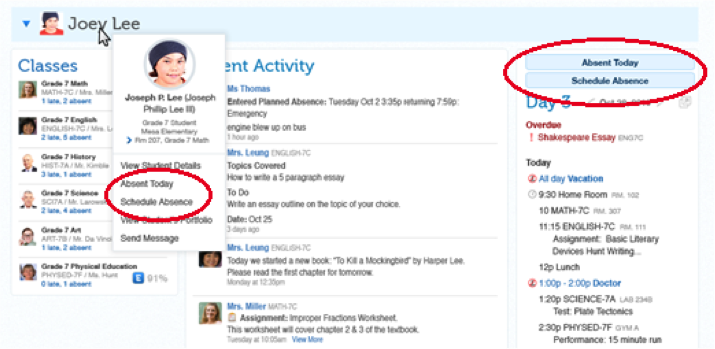 It is designed to conveniently handle both short term planned absences (“my child is sick today”) and more complex planned absences (“we are going away on a vacation as a family for a week.”).
It is designed to conveniently handle both short term planned absences (“my child is sick today”) and more complex planned absences (“we are going away on a vacation as a family for a week.”).
Parent-booked planned absences flow to the office Attendance Zoom as unapproved planned absences. Attendance secretaries can review and easily approve a proposed planned absence:
 Approved planned absences are confirmed back to the parent by appearing in the student’s activity feed visible on the parent home page. This helps address the case where a student impersonated the parent and booked the planned absence since items in the activity feed cannot be deleted by the parent (or a student pretending to be the parent!).
Approved planned absences are confirmed back to the parent by appearing in the student’s activity feed visible on the parent home page. This helps address the case where a student impersonated the parent and booked the planned absence since items in the activity feed cannot be deleted by the parent (or a student pretending to be the parent!).
Intra-Period And Cross-Period In/Out Support
Support has been added to Edsby to track a student’s comings and goings within an attendance period. This works in full-day attendance mode, half-day attendance mode and per period attendance mode, which are all just “periods” to the attendance system.
This enhancement handles both unexpected class departures (for example when a student leaves in the middle of class due to a sudden illness) and planned absences that start or finish within a period.
This first illustration shows what a teacher would see for a student that has a pending planned absence that is slated to start during the current period:
![]() The next illustration shows what a teacher would see in an attendance sheet for a student that has was present at the start of the period but left part way through due to a planned absence:
The next illustration shows what a teacher would see in an attendance sheet for a student that has was present at the start of the period but left part way through due to a planned absence:
![]() This third illustration shows what the teacher of the next period would see in their attendance sheet when the student returned (at 11:25) and the teacher marked them as “Present” after their planned absence was complete:
This third illustration shows what the teacher of the next period would see in their attendance sheet when the student returned (at 11:25) and the teacher marked them as “Present” after their planned absence was complete:
![]() Organizations will be able to specify the rules that control when to declare the student’s overall attendance for the period a “P” or an “A” based on the fraction of the class attended by the student. If it is declared an “A” then the overall period will be counted as an absence and the “Absent” counter on the right will be incremented by one.
Organizations will be able to specify the rules that control when to declare the student’s overall attendance for the period a “P” or an “A” based on the fraction of the class attended by the student. If it is declared an “A” then the overall period will be counted as an absence and the “Absent” counter on the right will be incremented by one.
Attendance Risk Indicators
Edsby provides school administrators with a very useful “Risk Indicators” feature in the Student Zoom. To date the Risk Indictors have included showing the number of subjects that the student is below threshold in, and the number of subjects with performance indicator warnings.
In Edsby 2016 the set of Risk Indicators is being expanded to include attendance. Customers can specify thresholds and Edsby will automatically compute the indicator status for each student and show it in the risk indicators column.
Attendance Details in Student Zooms
The Student Zoom is being enhanced to provide distinct columns for Present, Absent, Late and Other counters to make it easier to see and sort based on each of these columns:
Late Slip Handling
Different schools and districts have different policies when it comes to the process of handling students who are late to class. Some organizations require that late students go to the office prior to entering the class. Some go a step further and require that the student provide a “late pass” to the teacher to prove they went to the office. Often this pass has a timestamp on it so the teacher can confirm that the student went directly from the office to the class.
Edsby will provide additional support to handle a variety of processes for handling students who arrive late. The key mechanism for this will be a new “late slip” button for the Office attendance secretary. This will bring up a form that will enable the details of the “late” to be captured. This can be printed if the school has a late slip printer. The “late” will also show up on the Edsby class attendance form with a timestamp and the teacher can confirm the student arrived.
Panorama Enhancements
The Edsby Panorama provides a powerful and easy-to-use facility track an individual student’s progress within class and across the school. A number of Panorama enhancements are coming in Edsby 2016 and/or available now.
Privacy Controls for Viewing Student Achievement Data
The Edsby Panorama provides a way to view how a student is doing academically in each active subject. It also offers convenient access to additional academic achievement data such as progress reports and report card information. However, this kind of student achievement information is confidential and access to it must be managed very carefully to respect the privacy of the student.
Edsby is used in many different jurisdictions, and each typically has its own set of privacy regulations. These regulations all share common goals related to protecting privacy, but often differ in the details of how this should be done.
In all jurisdictions encountered so far it is clear that senior administrators at a school (principal, vice-principal, guidance counsellor) should have access to this information for all students, and Edsby provides that.
In all jurisdictions encountered so far it is clear that other administrative staff at a school (general office staff, support staff, teaching assistants…) should not have access to this information for any student, and Edsby enforces that.
The major area in which jurisdictions differ is in the scope of what an individual teacher should be able to see about students at the school in which they teach.
Edsby 2016 will deliver an enhancement that lets each organization choose a privacy setting that is most appropriate for their organization that controls the scope of what teachers can see regarding a student’s academic achievement information. These settings will include:
- Teachers have access to academic achievement information for all students at the school or schools in which they teach.
- Teachers have access to academic achievement information for JUST the students they teach.
- Teachers have no access to academic achievement information about any student other than specific achievement information that teacher generates themselves.
Option to Import/Display Supplementary Info
The Edsby Panorama is a convenient “Information” panel for each student. By default it includes information such as the student’s grade, home address and other contact information. It can be extended now to import and display other information from the Student Information System (or other systems) such as IEP flags, ESL flags, locker number, and so on. In order to do so, a small amount of custom integration work needs to be done to bring the data into Edsby from the identified source.
Option to Import/Display Alert Information
The Edsby Panorama includes an Alerts panel that enables administrators to flag a wide range of alerts (academic, medical, discipline, etc.) on a student. Edsby now also has the ability to import alerts from other sources such as the SIS. The type of alerts brought in can be be filtered to show just the set desired. Imported Alerts display as follows:

Details about the alert including the source of the alert and when it was last modified are available by clicking on the “expand” button in the Alerts panel as shown here:
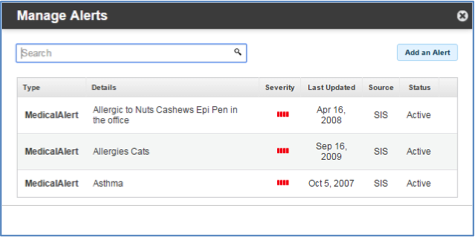
Messaging Enhancements
Edsby’s messaging service provides a convenient way for teachers, students and parents to communicate with each other. Edsby 2016 will provide some significant enhancements to the way messaging is done in Edsby. These are described below.
New Responsive Messaging User Interface
The look and feel of Messaging in Edsby will be significantly updated in Edsby 2016. A key aspect will be to make it “responsive”; meaning the same implementation will work on all device types ranging from small screen devices (smartphones) right up to full size computers. The user interface will include more extensive use of color, and will feature user photos when available.
Message Searching
A search facility has been added to the Messaging application to enable users to quickly find messages from a specific person or on a specific topic. Users can type the keyword (name, topic) they are looking for in the search box provided above the list of conversations as shown here:
Enhanced Printing Support for Messages
Edsby 2016 will provide an explicit “print” command to enable individual messages to be printed in a suitable paper-oriented format.
Message Archiving
Edsby 2016 will provide a command that will enable users to archive message conversations. This will remove them from the list of visible conversations in the messaging area. All conversations are retained by Edsby for audit trail purposes.
Showing Read Messages
This feature will enable the sender of a message in Edsby to know when the recipient has viewed the message in Edsby. Note that this does not handle the case where the viewer has message notification to email turned on and simply viewed the message email notification rather than the actual message in Edsby.
Support for Forwarding Messages
Edsby will be enhanced to enable a user to forward received Edsby messages on to other Edsby users
Calendar Enhancements
Edsby’s Calendar service will have some significant changes for Edsby 2016:
New Responsive Calendar User Interface
The look and feel of Calendaring in Edsby will be significantly updated in Edsby 2016. A key aspect will be to make it a “responsive” design; meaning the same implementation will work on all device types ranging from small screen devices (smartphones) right up to full size computers. The user interface will include more extensive use of color to differentiate between various kinds of events. Also, the “full calendar” view will now have the option of showing the same kind of events as the home page summary calendar, such as class meeting times.
Calendar Show/Hide Controls
Users will now be able to control which calendar events are displayed. This will be especially handy for turning off “noisy” calendars (resource booking calendars for example) so users can focus on key events. The ability to turn on and off event displays by calendar type will be handled through a set of checkboxes accessed via a new “gear” icon in the Calendar panel:
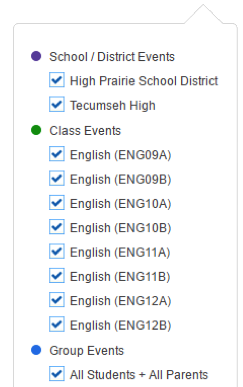
Mobile Enhancements
 The importance of strong mobile support grows each year as more and more students, teachers and parents use mobile devices for a significant part of their online experience. Edsby supports this through the Edsby mobile app that you’ll find in the Apple App Store for iOS devices and in the Google Play store for Android devices.
The importance of strong mobile support grows each year as more and more students, teachers and parents use mobile devices for a significant part of their online experience. Edsby supports this through the Edsby mobile app that you’ll find in the Apple App Store for iOS devices and in the Google Play store for Android devices.
Edsby also works well on mobile devices that have a modern mobile browser. This includes Windows Mobile and recent vintage Blackberry devices.
New mobile capabilities available in Edsby 2016 include:
Better Access to Media and Files on iOS
The Edsby mobile app for iOS devices has been enhanced to take advantage of long awaited new capabilities in iOS to provide consistent access to the camera on the device, media already on the device, and even cloud storage available through the device. Note that this requires iOS 9 since the underlying iOS technology was only made available in that version of iOS. This tighter integration is now available in a range of places in Edsby such as when posting in classes and groups, making observations, and creating portfolio items.
Personal Folder Access on Tablets
Edsby 2016 will include providing teachers with access to their Edsby Personal Folder on tablet devices. This will make it easy for teachers to have mobile access to rubrics, online question sheets and of course all other digital resources they have stored in their Edsby personal folder.
Parent-Teacher Scheduling Enhancements
The Edsby Parent-Teacher Scheduling feature was new in Edsby 2015. Over the course of the 2015-2016 school year a number of organizations that used this new feature have provided helpful feedback and suggestions for enhancements. A number of these enhancements will be included as part of Edsby 2016 in October:
- Enable parents to book slots for each child when they have multiple children in the same class
- Enable administrative staff to book slots on behalf of teachers
- Enhanced printing support for the primary schedule (parents, rooms, days, etc.)
- Restyling of per-day tabs to make it easier to distinguish between days
- Prevent the modification of dates that are in the past
- Put parent meeting times on parent’s Edsby personal calendar
- Add a “Number of Bookings” column to the Parents tab
- Enhance clarity for parents by changing the wording used to book time slots (“booked” instead of “unbook” and “available” instead of “change”)
New General Features
A number of other additions and enhancements are coming in Edsby 2016.
New Layout for Home Pages
A small but significant change is being made to the user home page in Edsby when viewed with a traditional web browser. The home page is being divided into three horizontal sections, with panels stacking up tightly to the panel above it in each section. Prior to this panels were laid out horizontally, and this sometimes led to large amounts of “white space” in certain configurations, such as a staff member that was linked to many schools since the Groups panel started at the bottom of the panel listing all schools. This will therefore improve the effective use of screen space for a number of users.
Enhanced Search
Today Edsby provides a search capability that enables users to search for people and groups. A user is only able to search for items that they should have access to. For example, a parent can’t search for students other than their own.
Edsby’s search feature will be expanded in Edsby 2016 to provide a similar permission-controlled search facility for content. This means that users will be able to do keyword searching for content, and Edsby will automatically restrict the search results to groups and classes that the user has permission to access.
Staff Can Delete Own Posts
In Edsby 2016 a change will be made to enable staff members to delete posts they have made in places such as Groups and Panorama pages. Currently such posts can only be deleted by moderators of the group or administrators at the school.
Staff Can Edit Own Posts
Edsby staff users will be provided with an “edit” command on all class and group posts that they have made. This will enable the staff user to quickly fix a typo or make a minor change to an item they posted earlier. At this time this feature is not being extended to non-staff because of potential for abuse.
Enhanced Link Sharing
Today in Edsby users can share links easily in class feeds and group feeds by simply posting them. If the link is to a website or a popular site like YouTube or Vimeo, Edsby provides a nicely formatted presentation of the link.
However, if the link being used is a link to a Google Doc or an O365 live document, no special formatting support is provided today.
Furthermore, if the student is submitting work (an essay for example) and wants to submit a live Google Doc link or O365 document link, Edsby doesn’t make it clear how this should be done.
To address this Edsby will add in explicit support for submitting links such as links to Google Docs or O365 documents. This will be available in most places files can be added today, including in class and group feeds, in the submit workflow for assessments, in the creation of Portfolio items, and so on.
New System Features
A number of system level enhancements will be provided in Edsby 2016. These will include:
Separation of Staff/Parent Accounts
Today Edsby provides a way to configure a staff account to also be used as a parent account. It does this by linking the students (children) in question directly to the staff member’s account.
This flexibility can cause issues. Such a teacher may inadvertently display information about their own children when logged in to Edsby and projecting their screen. In addition, the staff member/parent is listed as a staff member at schools that their child or children attend even if they are not on staff at that school.
An explicit check will be added in to Edsby to prevent these kind of accounts from being created. This is non-trivial since Edsby is generally data-driven by external systems as it sets up these accounts, so an override will be created to flag these situations and not enable the accounts to be set up in this fashion.
LTI (Learning Tool Interoperability) Support
LTI is a standard that enables learning platforms like Edsby to integrate with a growing suite of LTI-enabled “Tools” that focus on specific areas of learning. Examples of an LTI Tool include adaptive math or reading programs, e-textbooks, plagiarism checking tools, and so on.
LTI includes an authentication protocol, so users don’t need to log in to the tool when launched through Edsby.
Edsby 2016 will enable administrators to configure LTI tools, and take advantage of Edsby’s powerful facilities for sharing links to make these readily available to teachers and students.
File Type Prohibition Feature
Today users can upload any kind of digital file to Edsby. Edsby 2016 will provide a new feature that will enable each education organization to create their own list of file types that users in their organization will be prevented from uploading or sharing.
Typical restricted file times could include ones such as “.exe”, “.scr”, “.zip” and so on.
If a user attempts to upload a file that has a type on the organization’s restricted list they will receive a message informing them that their school has decided that specific file type cannot be shared in Edsby.
Edsby Applications
Edsby 2016 will provide support for optional applications. These applications may be custom built for a specific organization, or they may be applicable to many organizations. Over time an Edsby App Store will be provided to enable customers to find and configure applications as desired for their specific organization.
Community Service Hours App
One of the first applications to be available will be a Community Services Hours tracking application. This will enable students to submit community service hours work items for tracking and approval. It will provide a simple workflow for the approvals of these items.
Students or administrators will be able to submit the details of a particular community service activity electronically. Details include the date, hours worked, the organization where worked, the supervisor, and even an electronic copy (photo) of an approval form.

Administrators will see all submitted forms and can review and approve or decline each form:

Staff, students and parents will be able to see each student’s Community Service hours details.