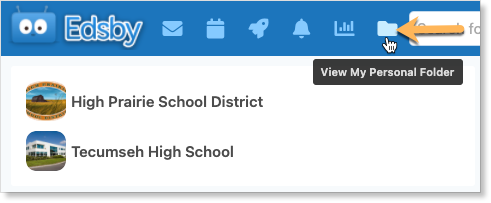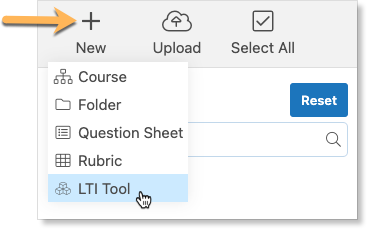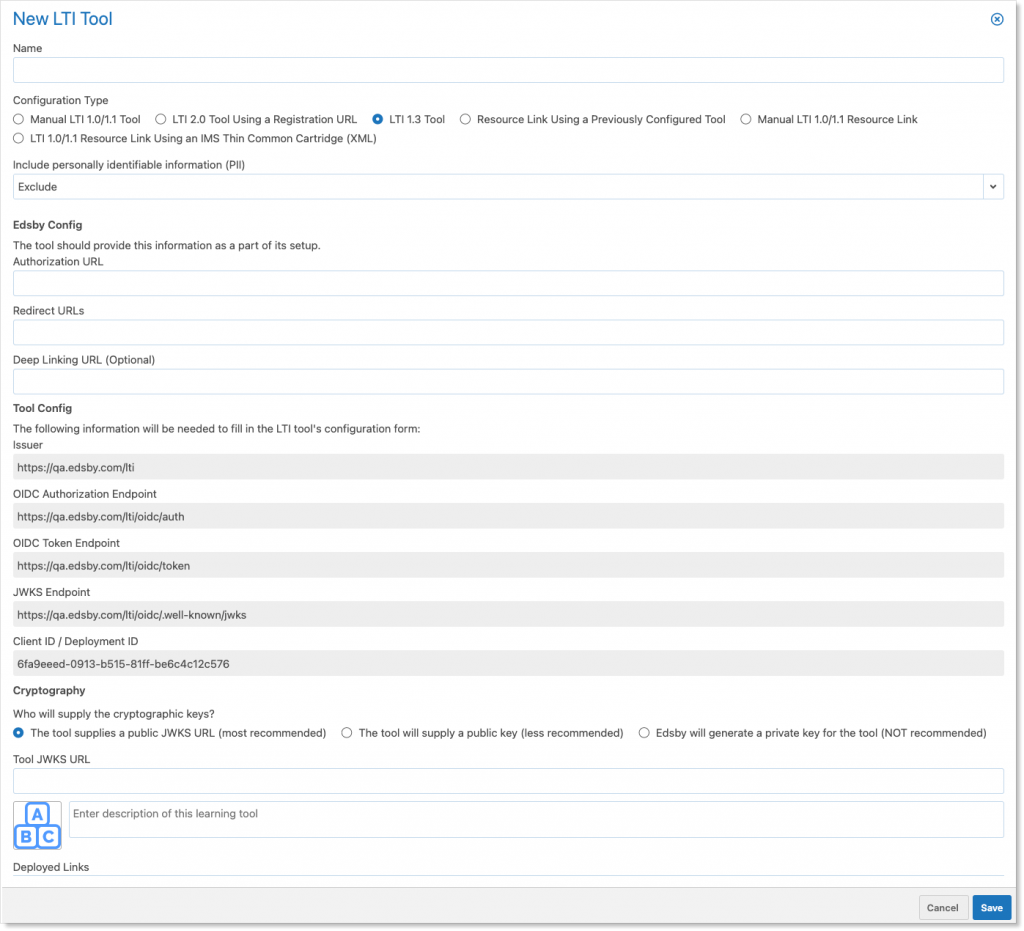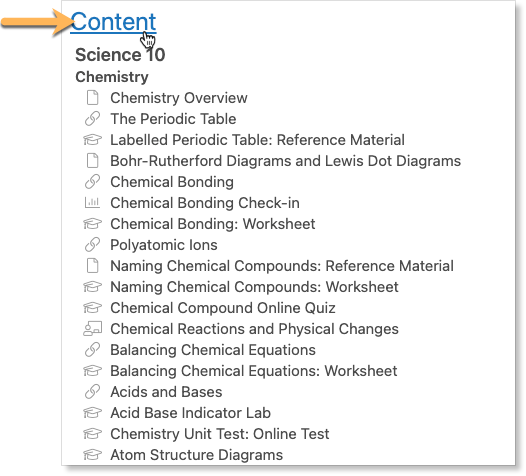Edsby is designed to connect tightly with many different school district systems. Edsby offers API-level integrations with other popular applications, or through open standards such as the IMS Global Learning Consortium’s Learning Tools Interoperability (LTI).
LTI app configuration in Edsby is available at an individual teacher level for use by the teacher and students within the class. Teachers can add LTI tools for use in their own Classes through their Personal Folder or the Class Content Builder.
Personal Folder
Logged in as a Teacher, navigate to your Personal Folder.
Once in your Personal Folder, click + New. Select LTI Tool from the drop-down.
Once you have selected to create a new LTI tool, a form will open enabling you to configure the way Edsby uses the LTI tool. Personalize based on the specific tool you are adding.
From here, you can copy and paste the tool into Classes you teach or Groups you are a member of for easy sharing.
In the Content Builder
Logged in as a Teacher, navigate to the Content Builder of the Class you want to add the LTI tool in.
Once in the Content Builder, click Edit.
Click the + icon where you would like to add the LTI tool below and select External Tool.
A form will open enabling you to configure the way Edsby uses the LTI tool. Personalize based on the specific tool you are adding.
When you add an LTI tool directly inside a Class, only the students of that specific class will have access to it. Copy and paste the tool into other classes if you want all of your students to have access to it.